How can we help?
Methods to send SMS
Single SMS
Navigation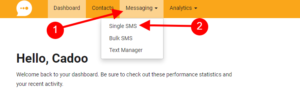
- Click Messaging
- Select Single SMS
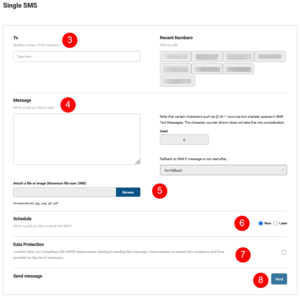
- Enter the mobile number of your contact. Recent numbers are shown on the right and these can be chosen by clicking the number.
- Compose your message in the message box. For more information on composing SMS messages see here …
- If you want to attach a file or image browse to the file and select. (Cadoo link explanation)
- Schedule allows you to enter a future date for the message to be sent. Send now is selected as a default for sending.
- Click the Data Protection button.
- Click Send Message
Bulk SMS
Navigation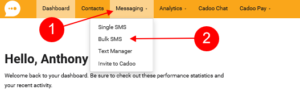
- Click Messaging
- Select Bulk SMS

- Click Create Campaign
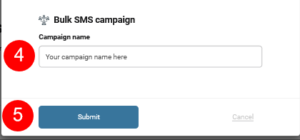
- Enter the Campaign name for the Bulk SMS.
- Click Create Campaign
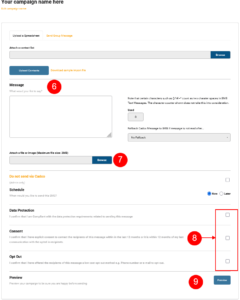
- Compose your message in the message box. For more information on composing SMS messages see here …
- If you want to attach a file or image browse to the file and select. (Cadoo link explanation)
- Schedule allows you to enter a future date for the message to be sent. Send now is selected as a default for sending.
- Click Data Protection, Consent and Opt Out boxes.
- Click Preview
Upload a Spreadsheet of contacts
- Click Browse and select your contact list. For more information on the spreadsheet format see here …
- Click Upload Contacts.
- When your spreadsheet has been uploaded click Continue
Send Group Message
- Click on the Send Group Message tab
- Select your group(s) by clicking on the group name. A tick will show on the right hand side of the group name
- Click on the drop down and click Confirm Selection.